How To Resolve "Java compiler level does not match the version of the installed Java project facet." Issue in Eclipse, STS tool or Eclipse Based Tools
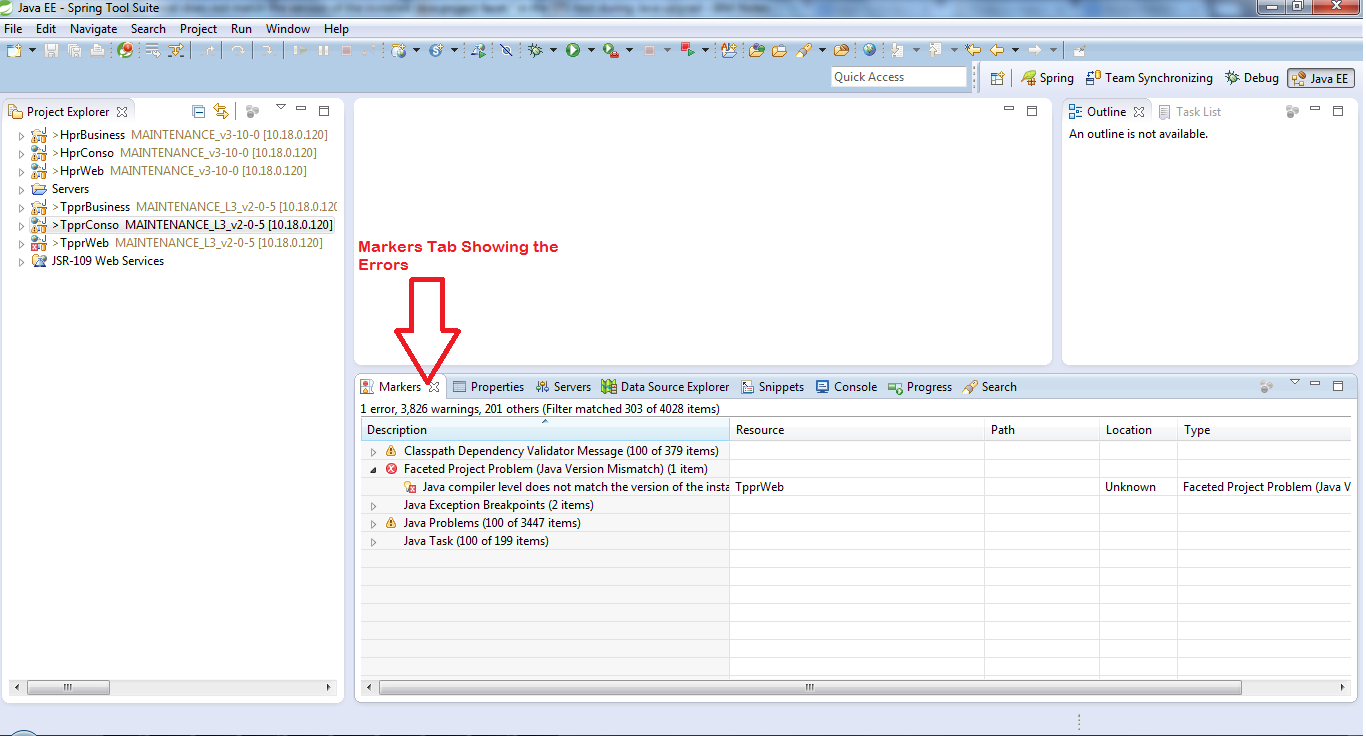
I have faced this issue during the Java 7 upgrade from Java 6 into one of our application. You will face this issue suppose if your application or project built on lower versions of Java (in my case it is Java 1.6) and you are trying to upgrade it to the Higher versions of Java (in My case it is Java 1.7), then Eclipse will throw this error in the tool. You will face this error even after changing the compiler version from build path. To fix this issue Follow the Below Mentioned Steps. 1. Open the ' Markers ' Tab at the bottom of the eclipse or STS tool beside the ' Properties ' Tab. (as shown in the below figure) 2. Right Click on the Error as mentioned in the below figure. in The context menu click on the ' Quick Fix ' item as shown below in the figure. 3. Select the correct Java Project Facet from the ' Quick Fix ' Window. and click on the ' Finish ' Button. 4. After Cli...
